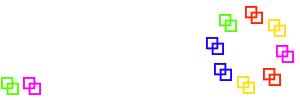Handbuch
Installation unter Linux
The system will run on virtually any Linux system. However, as we do not provide an out-of-the-box installation package, Linux installation is only recommended for advanced Linux users.
You will need to install:
-
Apache web server (all current versions should work)
PHP (supported are only version 5.2.x 32 bit and 5.3.x 32 bit or 64 bit; all other versions are not supported by our binary distribution)
-
MySQL (5.0 to 5.5 have been tested) or MariaDB (5.5 and 10.11 have been tested)
-
Some PHP modules are required, especially the modules mysql and bcompiler
-
A web browser, such as a current Firefox
On a working system, you should be able to access http://localhost/ and get a reasonable test page.
If this works, unpack the distribution file "sd-*.zip" to your web server root (could be something like /var/www/html, see your httpd.conf) and will result in a sub directory "sd"
Please make sure that the web server user has read access to all files and write access to the "sd/bin" directory. For the later, you might also need to configure your system audit if you are on SElinux or a similar hardened system.
Ideally, calling http://localhost/sd/ should run the Triangles Rotation program, which should, in the first place, complain that it cannot find its "config.php":
Fatal error: config.php missing Please create your own config.php using config.php.template
Create your own "config.php" by making a copy of the provided "config.php.template". You can create this either in the "sd" directory (which we don't recommend, as you might lose it on updates) or in the web server root directory. For the first steps, you do not need to make any changes here, later we recommend to follow the hints in this chapter.
A call to the program might then complain that it cannot access the database.
In this case, you need to create a database on your database server using the mysql command line interface:
create database 'web'; grant all on web.* to 'omerzu'@'localhost' identified by 'db';
The program should now be able to connect to the database. It will probably complain that it cannot access the "config" table: "select failed: 1146: Table web.config doesn't exist". This will go away once you call the "DB: Create" function on the Admin menu.
Zurück zu Inhaltsverzeichnis