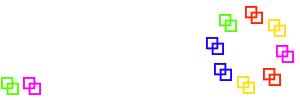Manual
During a dance
This chapter describes the tasks of the operator at a a club night or special dance.
At the beginning:
Start the computer and log on. If web server and database do not start automatically, you need to start them manually. (On windows, call the "XAMPP control panel" from the program menu under "Apache Friends". On the control panel click "Start" for "Apache" and "MySql", "Running" should appear for both.) Start your web browser and go to http://localhost/sd (To make life easier, you could set a bookmark on that page or even define it as starting page for your web browser.)
Go to the admin screen and select the correct "Regmode" (we recommend "Active" for club nights and "Special" for special dances). If it is a multi program dance, check "Alternating"; on single program dances make sure the "Alternating" is not checked. Check the right dance program (or the two programs for alternating dances). On class nights make sure that the "Class" option is checked. Press "Save" to save your settings.
Go to the reg screen. Press "All away" and confirm the security question with a click on "YES!". The reg screen should now show all dancers of your club night or special dance in red (i.e. absent state). Press "Reset" from the menu and confirm "Really clear tip statistics?" with a click on "YES!".
The computer is now ready to log on the dancers.
During the dance:
All dancers should log on by scanning their barcodes.
You can also log on dancers manually by left-clicking on the dancer name on the reg screen. The name will change from red (absent) to green (present).
If a dancer wants to log on who is not on the reg screen, he can do this using his barcode. If he does not have his barcode with him, you can lookup him on the dancer list, select "modify" and check "present" on his dancer record. If he is a new dancer not known to the system yet, you have to add him using the new dancer function from the reg screen menu.
Dancers can modify their settings (only beau, only belle, beau+belle, fixed partner) using special barcodes. You can also do this for them using the edit dancer function which can be either accessed by right-clicking the dancer name on the reg screen or using the "modify" link on the dancer list.
For every tip:
For every tip you have to generate a square setup using the "Tip: New" function from the reg screen. After a successful tip generation, the program will automatically switch to the display screen. (On the first call you might need to change the font size using the "big" and "small" links on the display screen menu. Do not use the zooming options of your web browser!)
Before generating a tip, you should check the number of available dancers. On the top right corner of the reg screen you find a summary of the dancer count, something like Count: 30-2 (3S+4+2). This means that 30 dancers are present and that two of them want to sit out the next tip, resulting in 3 squares, 2 dancers sitting out voluntarily, and 4 dancers being forced to sit out. If you have something like 7 dancers being forced out, you might want to try to convince one of the voluntarily sitting out dancers to postpone their sitout.
If you do not like the generated tip, do not use the "New" function (as this will break the tip statistics and ignore the sit out wishes of the dancers), but use either the "Undo" or "Redo" (= "Undo" followed by "New") functions.
All the tip functions ("new", "undo", "redo") might create warnings if they believe that you used the function accidentally (e.g. a "new" shortly after a "new" or an "undo" very long after a "new"). In this case you should read the warning carefully and maybe rethink if this was really the right choice.
Occasionally the "new tip" function might fail. In this case, the program does not switch to the display screen, but you will see a page full of debug text. The actual error message will be visible at the end of the page, you probably will need to scroll down to be able to read it. In this situation, you could just try the function again; because of the random aspects of the tip generation, sometimes this might avoid the error condition. Usually the error indicates a bad balance of belles and beaus. Check the admin stats page and try to balance out statistics by setting some dancers to "both". Another possibility is a "double sit out error". This could occur if too many dancers have "must dance" flags (either marked light green on the reg screen or being class members in class mode). In this situation you can solve the problem by forcing sit outs of dancers (by blue-clicking them on the reg screen).
Special situations:
In many clubs it is common to have an "Open Tip" at the beginning and the end of the session. You can announce that by clicking "Tip: Open" on the reg screen. Please note the the open tip does not reset the "sit out" flags the dancers.
If your session started with an open tip, it can happen that some of the dancers that did not dance the open tip will have to sit out during the first computer generated tip. This is just due to the fact the the computer does not know who sat out. To avoid this, we recommend that you manually set the dancers who did not dance to "must dance" to make sure that they will be included in the tip. In "quad state mode" this is very easy, you just have to click the dancer name on the reg screen until it gets light green (=must dance next tip).
On a dance with multiple sessions you should use "All away" at the end of every session and tell dancers to log on when they return. If you expect big changes of participating dancers between the sessions (e.g. because the dance program changes), then you should also reset the tip statistics. If the dancers will mainly be the same, you should not reset the statistics, because this will help to level out statistics during the whole dance event (e.g. sitouts, how often in which square and with wich other dancers.)
Back to Basic operation hints