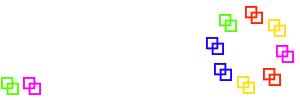Manual
Edit dancer record
The Edit dancer record function allows to create new dancer records in the database or to edit or delete existing records.
It can be accessed from the main menu "Dancer: New", from the dancer list (using the "modify" link) or by right-clicking a dancer name on the registration screen.
The dancer record contains these fields:
First name
Dancer's first name, must not be empty.Last name
Dancer's last name, must not be empty.Short name
Name of the dancer to be displayed on the registration and display screens. This must not be empty and should be unique among all present dancers.
In Unique names mode this field is not editable and will not be shown on the edit dancer form. The program will automatically set this field to the first name of the dancer, or if several dancers with same first name are present, add so many letters as necessary from the last name to make the name unique.
Known bug: This will fail if you have two dancers of exactly the same nameClub name
Dancer's club name, must not be empty. If you do not know the name, set to "???". Your own club name (as configured in config.php) has a special meaning for several program functions.Gender
Set to "male" or "female" depending on the dancers real gender.Position
Check "Beau" if the dancer dances the boy's position, "Belle", if the dancer dances the girl's position, or both if the dancer dances both positions.
Note: Male dancers that dance both positions will only be used as "Belle" dancers if absolutely necessary.
Note: If you are coupling two dancers, they might get separated if one of the dancers is set to both positions and the program could need an additional dancer for the other position. To ensure that couples do not get separated, both dancers of the couple should be set to different positions.Present
Check this box if this dancer is currently present. This flag is equivalent to the green colour on the registration screen.Class
Check this if your dancer is a member of your current class. In Class mode, this flag will lead to a dancer preference (class dancer will never be forced to sit out), and class dancers will be distributed equally among all squares.
After a class has ended, all class dancer flags can be cleared using the "delete" operation of the Setclass function.Partner
Select a fixed partner for a dancer. The program will try to keep those two dancers together. A separation might occur ifthe partner is not present, in this case this setting is ignored
one of the partners is set to position "both", then the program might occasionally separate the couple if it is short of Beaus
the number of Belles and Beaus is not balanced
if one member of the couple already sat out voluntarily
Same square
(New in v2.2) When "avoid" is checked, the program will try to avoid to put both dancers in the same square, when "prefer" is checked, the program tries to put both dancers into the same square. Note that this field is treated with low priority. It might be ignored if too many avoid or prefer flags are set, especially if it becomes impossible to create squares otherwise.
Note: As avoiding of dancers is generally considered to be against the spirit of Square Dancing, we recommend to use this flag only if it is absolutely necessary. For the same reason this flag cannot be set by the dancers themselves.Barcodes
Barcodes of this dancer. Leave empty if you do not want to use a barcode for this dancer.
(New in v2.5): Use the "+" sign to add as many additional barcodes for this dancer as you like. To delete a code, empty the input field and save. All barcodes must be unique among all dancers. For scanning, all barcodes of a dancer will work, but for printing only the first barcode will be taken into account.
Note: Many functions of the program will only work with barcodes consisting of exactly 6 digits (i. e. numerical). To avoid clashes between barcodes that you assign to new dancers with those assigned by other clubs, we advise to obtain a unique number range from the program developer and to configure this range in your config.php
Program bug (corrected in v2.0f): The program did not check for duplicate barcodes.Secondary barcode
(New in v2.0j, removed in v2.5) Alternative barcode for this dancer. Will work on scans, but will not be included in barcode prints.Locked
Use this field to lock single dancers to a specific square number. This field should usually be empty and only be used for a very limited number of dancers.
Enter the square number that you want to put the dancer in.
Note: If you enter an invalid square number, or if you put too many dancers or dancers of the same position in one square, you will break the program.
Note: Do not forget to reset this field after a dance, else people might start wondering why they never get to another square ...Flags
Set the check boxes tonot next to have the dancer sit out for exactly one tip. The flag will automatically be cleared after one tip. This flag is equivalent to the blue colour on the registration screen
every to have the dancer dance every tip (unless they sit out voluntarily, i. e. the "not next" has precedence over "every").
next to enforce that this dancer will dance the next tip. The flag will automatically be cleared after one tip. This flag is equivalent to a light green colour on the registration screen
M-ID
Leave empty or use for own purposes (the field is of type Integer in the database). At the Triangle Squares, this field contains the member id of the member database.M-ID
Triangle Squares internal use.
(New in v2.1e) If this field contains a 4-digit number, it is the security code for editing this dancer's data in the TrianglesRotation app.Program
Check the respective boxes to indicate which dance programs this dancer is able to dance (B=Basic, MS=Mainstream, PL=Plus, ...). This controls which dancers appear on the registration screen (only for "absent" dancers; "present" dancers will always be shown).
These flags are especially important on an Alternating dance, as this setting decides whether the dancer can dance the higher dance program.
As far as the dancer capabilities are concerned, the program flags are ignored on non-alternating dances and on the lower program of an alternating dance. It is assumed that all "present" dancers can dance the lower or only dance program.Special
This check box indicates whether the dancer takes part in your current special dance. All dancers - also the absent dancers - with the "special" flag set will be shown on the registration screen in Regmode "special". This happens also if the dance programs selected on the admin screen do not match the dance programs of the dancer). This flag will be modified by the ExcelImport function.Active
This check box indicates whether the dancer is a regular participant of your club nights. All dancers - also the absent dancers - with "active" flag set will be shown on the registration screen in Regmode "active" (if the dance program selected on the admin screen matches the dance programs of the dancer). This flag will be modified by the ExcelImport function.Deleted
(New in v2.8) This field marks the respective dancer as deleted. The flag should be used (instead of actually deleting the dancer) if a dancer stopped dancing permanently or died, so the reuse of the bar code and resulting confusion can be avoided. The record will not show up in the dancer list or on the reg screen any more.
Back to Program functions