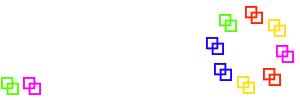Manual
Scanner problems
Scanner missing "ENTER" at the end of the barcode
If, after a scan, the program only reacts when you manually press "ENTER" (or "RETURN"), you need to reconfigure your scanner to send an "ENTER" automatically.
Please refer to your scanners' user manual how to do this. For most scanners, you just need to scan some special barcodes to accomplish this task.
For the recommended LS2208 scanner, you have to scan those three barcodes:
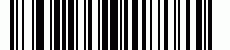

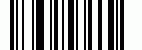
Scanner opens download dialog or tab
If, after a scan, a download dialog pops up (in Firefox or Internet Explorer) or the downloads tab is opened (in Chrome), your scanner has a similar problem to the "missing Enter" described above. (Your scanner is obviously configured to send a "CR + LF" at the end of the scan, where LF = Ctrl-J is the default browser hotkey for the downloads dialog).
The solution to this problem is also to reconfigure the scanner to use just "CR" = "ENTER" as termination character, see above.
For alphanumerical barcodes, scanner produces wrong characters
If the scanner produces wrong characters on alphanumerical barcodes (for example it it exchanges Y and Z), the keyboard setting of the scanner probably does not match that one of your computer. You just need to change the scanner setting, e.g. to set it to a German keyboard.
Please refer to your scanners' user manual how to do this. For most scanners, you just need to scan a special barcode to accomplish this task.
For the recommended LS2208 scanner in USB mode, you can switch to a German Windows keyboard by scanning this barcode:

or to a US Windows keyboard with

Please note: As far as dancer barcodes are concerned, many of the program functions only will work correctly if you use 6-digit numerical barcodes.
Scanner does not recognize some barcodes
If the scanner does not accept some barcodes, it might be due to bad readability. We recommend to protect the barcode stickers with a piece of adhesive tape (preferably non-glare tape), to avoid rapid wear-and-tear of the code.
If the barcode looks good but still is not recognized, it might be due to the fact that it uses a symbology not recognized by your scanner.
The barcodes created from the admin screen are Code 128 barcodes. These are usually understood by most scanners per default. Some clubs use different barcode types, and on some scanners these need to be enabled first. Please refer to your scanners' user manual how to do this. For most scanners, you just need to scan a special barcode to accomplish this task.
Interleaved 2 aus 5
A speciality with this type of barcodes is the optional use of check digits and length restrictions. It might be necessary to disable these options on your scanner.
For the recommended LS2208 scanner, you have to scan those three barcodes to enable Interleaved 2 of 5 barcodes of arbitrary length without check digits:



MSI
This bar code usually uses a check digit and there are different possible check digit algorithms. All these parameters need to be configured accordingly.
For the recommended LS2208 scanner, the standard paramters usually are sufficent, it is only necessary to enable recognition of MSI using the following special code:

The scanner does not recognize any barcodes
Maybe the scanner lost his configuration. To check this, we recommend that you open a text window (e. g. Wordpad) and test a barcode scan. If unreadable characters occur instead of digits, it might be useful to reset the scanner to its default settings.
Please refer to your scanners' user manual how to do this. For most scanners, you just need to scan some special barcodes to accomplish this task.
For the recommended LS2208 scanner, you have to scan the following barcode. Afterwards, it might be necessary to adjust further settings (for the LS2208 especially the end of line code and the Interleaved 2 of 5 setting, see above).
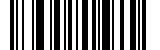
Back to Troubleshooting